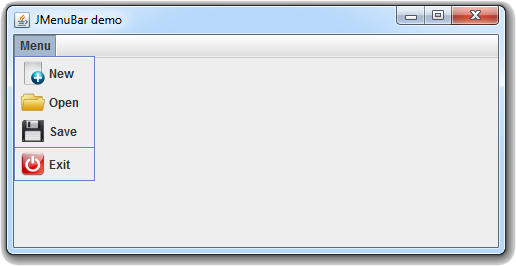Swingطريقة وضع أيقونة للـ JMenuItem
المثال التالي يعلمك طريقة وضع أيقونات لعناصر القائمة.
في البداية قمنا بإنشاء مجلد خاص لوضع الأيقونات التي نريد عرضها في البرنامج كما في الصورة التالية.
مثال
import javax.swing.JFrame; import javax.swing.JMenu; import javax.swing.JMenuBar; import javax.swing.JMenuItem; import javax.swing.ImageIcon; public class Main { public static void main(String[] args) { JFrame frame = new JFrame("JMenuBar demo"); // أي قمنا بإنشاء نافذة مع وضع عنوان لها JFrame هنا أنشأنا كائن من الكلاس frame.setSize(500, 250); // هنا قمنا بتحديد حجم النافذة. عرضها 500 و طولها 250 frame.setDefaultCloseOperation(JFrame.EXIT_ON_CLOSE); // هنا جعلنا زر الخروج من النافذة يغلق البرنامج // هنا قمنا بتعريف شريط القوائم JMenuBar menuBar = new JMenuBar(); // هنا قمنا بتعريف قائمة واحدة JMenu menu = new JMenu("Menu"); // هنا قمنا بتعريف 4 عناصر JMenuItem newFile = new JMenuItem("New", new ImageIcon(Main.class.getResource("images/new-file-icon.png"))); JMenuItem open = new JMenuItem("Open", new ImageIcon(Main.class.getResource("images/open-icon.png"))); JMenuItem save = new JMenuItem("Save", new ImageIcon(Main.class.getResource("images/save-icon.png"))); JMenuItem exit = new JMenuItem("Exit", new ImageIcon(Main.class.getResource("images/exit-icon.png"))); // هنا قمنا بوضع القائمة في شريط القوائم menuBar.add(menu); // هنا قمنا بوضع جميع العناصر في القائمة menu.add(newFile); menu.add(open); menu.add(save); menu.addSeparator(); // هنا أضفنا خط فاصل menu.add(exit); // frame هنا قمنا بوضع شريط القوائم في الـ frame.setJMenuBar(menuBar); // مرئية frame هنا جعلنا الـ frame.setVisible(true); } }
ستظهر لك النافذة التالية عند التشغيل.